Swapsies Occupation: https://itunes.apple.com/us/app/swapsies-occupations/id416577459?mt=8&affId=2101225&ign-mpt=uo%3D4
Web Guardian: https://itunes.apple.com/us/app/id532333934?mt=8
What is Today? https://itunes.apple.com/us/app/what-is-today/id509409046?mt=8&affId=2104153&ign-mpt=uo%3D4
Even Monster’s Say They Are Sorry
book: https://itunes.apple.com/us/app/id564369150?mt=8
Night Zookeepers Teleporting
Torch: https://itunes.apple.com/us/app/id654094476?mt=8
Elephant Feed (game to match synonyms)
https://itunes.apple.com/us/app/id759461886?mt=8
IQ Mission: https://itunes.apple.com/us/app/id551305291?mt=8
Memory and Alphabet HD: https://itunes.apple.com/us/app/id582048520?mt=8
Crackers & Goo (teaching math)
https://itunes.apple.com/us/app/id582048520?mt=8
Hello Kitty Matching Cards: https://itunes.apple.com/us/app/id640097298?mt=8
Emotion Select: https://itunes.apple.com/us/app/id640097298?mt=8
Toca Kitchen: https://itunes.apple.com/us/app/id476553281?mt=8
Talking Reindeer: https://itunes.apple.com/us/app/id476553281?mt=8
Light-Bot Hour of Code: https://itunes.apple.com/app/id749337888?mt=8
The Big Moving Adventure Sesame
Street: https://itunes.apple.com/us/app/the-big-moving-adventure/id740679545
Breathe, Think, Do with Sesame Street: https://itunes.apple.com/us/app/breathe-think-do-with-sesame/id721853597
Stage: Interactive Whiteboard
& Document Camera: https://itunes.apple.com/us/app/stage-interactive-whiteboard/id584574701
Other Information:
15 Unique Ways to Use an iPad in
the Classroom: http://teachingwithipad.org/2013/12/06/15-unique-and-creative-ways-to-use-ipads-in-the-classroom/
QR Code Implementation in the
Classroom: http://coolcatteacher.sharedby.co/share/vp4fG1
10 Steps to Better Student
Engagement: http://www.edutopia.org/project-learning-teaching-strategies
Thanks,
KaraJ



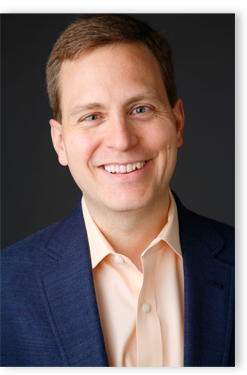 We are excited to announce our keynote speaker will be Rob Mancebelli, author of Personal Learning Networks: Using the Power of Connections to Transform Education. Rob has spent over a decade developing 21st-Century learning environments, is a former school district Technology Director and he writes a column for District Administration magazine. Rob also inspires audiences with insights into 21st-Century learning, strategies for engaging stakeholders, and methods for transforming organizations.
We are excited to announce our keynote speaker will be Rob Mancebelli, author of Personal Learning Networks: Using the Power of Connections to Transform Education. Rob has spent over a decade developing 21st-Century learning environments, is a former school district Technology Director and he writes a column for District Administration magazine. Rob also inspires audiences with insights into 21st-Century learning, strategies for engaging stakeholders, and methods for transforming organizations.











